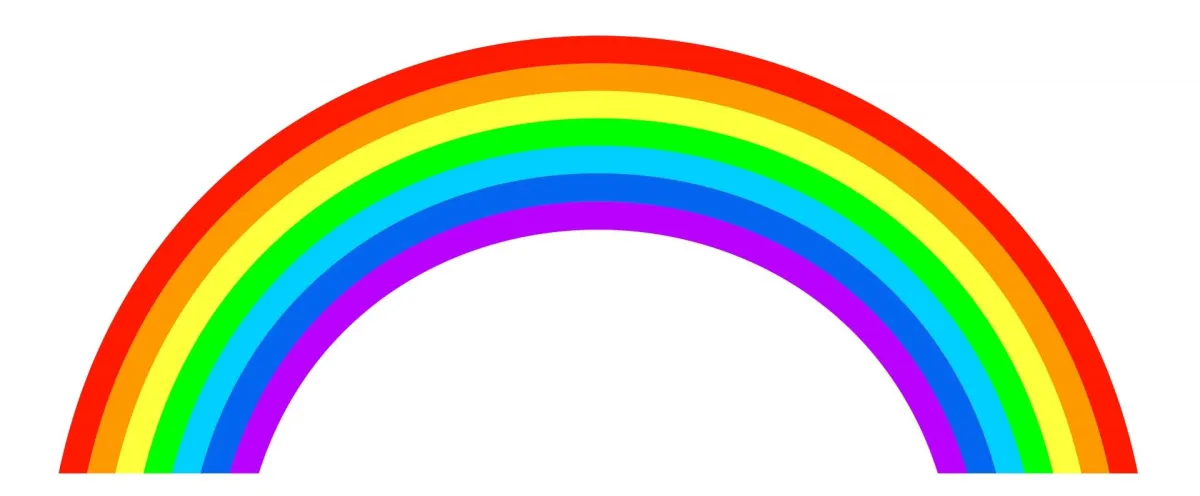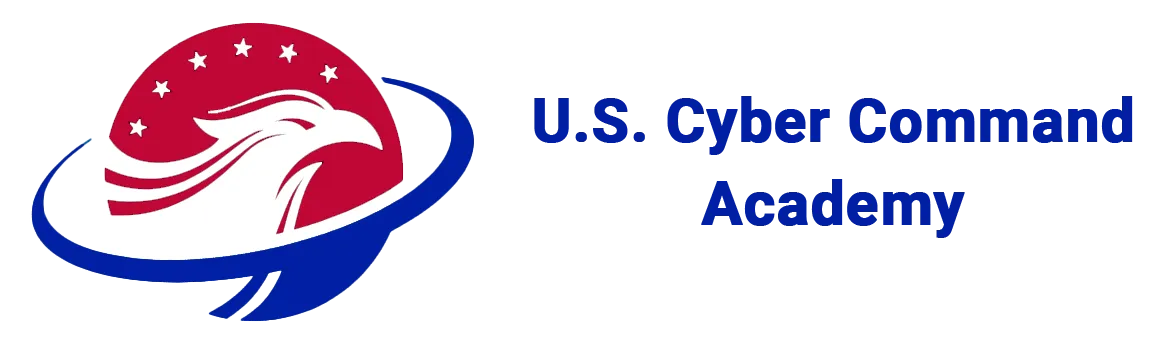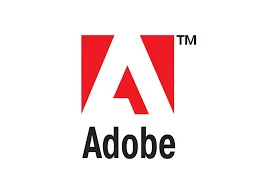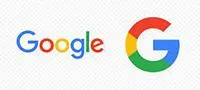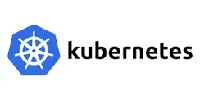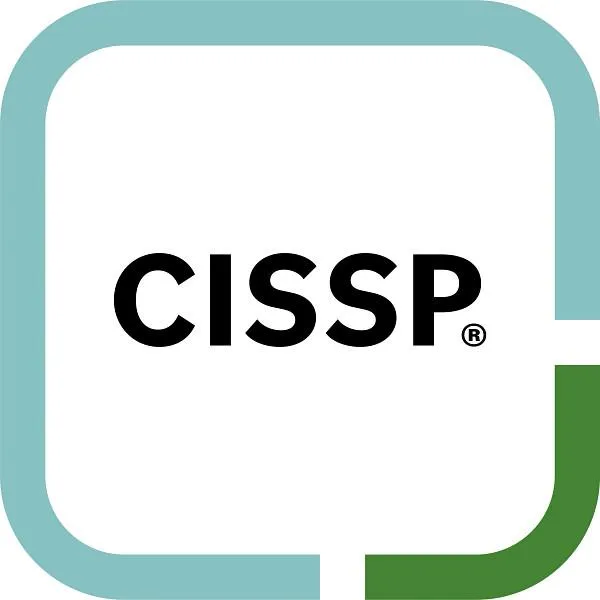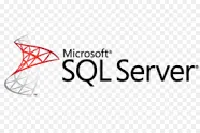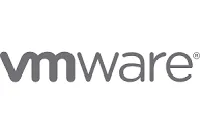October Is National Cyber Security Month - Huge discounts on training!
Grow Your Career
Grow Your Teams
Beginner to Advanced Training
Courses ~ Coaching ~ Certification
Top Quality Training Programs

Cyber Security
Roof plumbing can described as any work that include renovate


Program Management
Roof plumbing can described as any work that include renovate


Ethical Hacker
(CEH)
The framework of a roof
typically consists of rafters


CompTIA
(Partner)
Roof plumbing is worked involved in fixing, installing, renovating

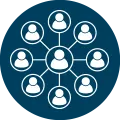
24/7 Support
Exclusive facebook group
Private Whatsapp group
Direct acess

250+
Up To Date Courses
World class instructors
Self-paced with weekly live coaching

Quality Material
Test based labs and practice exams
Workbooks and practice materials
Weekly Coaching
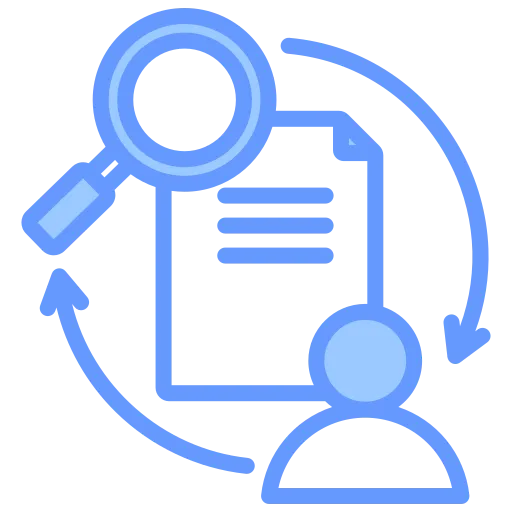
Resume, Interview & Job Advancement Coaching
Build a competitive resume
Practice interviews
U. S. Cyber Command Academy
Learn. Transform. Protect.
Empower. Achieve. Secure.
Most Popular Programs
About U.S.C.C.A.
U. S. Focused
Globally Accessible
Achievement & Mastery
Certification
Career Advancement
Job Security
Credibility & Trustworthiness
Self-Confidence
Time Management & Efficiency
Reliable Resources
Over 30 Years of Instructing
Custom Team Training Bundles



Ronald Richards
Founder CEO
Great Team
Meet Our Experience Team

Founder & CEO
Courtny Henry

Senior Manager
Marvin McKinney

Sr Enginner
Brooklyn Simmons

Sr Enginner
Ronald Richards
Send Massage

Get the latest updates through The newsletter

Our Services
Team Training
Individual Training
Test Taking Coaching
Career Coaching
World Class Excelence
Latest Blogs
The Ultimate Guide to Building a Winning Digital Marketing Strategy
In today’s competitive landscape, having a well-defined digital marketing strategy is essential for success. A strategic approach ensures that your efforts are focused, measurable, and aligned with yo... ...more
choosing-perfect-hair-color
January 24, 2025•2 min read

Top Social Media Trends to Watch for 2025
Social media is constantly evolving, and staying ahead of trends is crucial for businesses to remain competitive. This blog covers the top social media trends that are shaping the marketing landscape ... ...more
choosing-perfect-hair-color
January 24, 2025•2 min read

Contact Now
Office Location
Portland, ME
Office Info
207-294-0110
Click here
© 2025 U. S. Cyber Command Academy - All Rights Reserved.